Windows 7 Drive Encryption (Bit Locker)
It is the thing that you may know with such name that are:
TPM (Trusted Platform Module)
Encryption Chip
Bit Locker
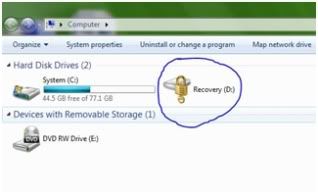
Encrypt Drive using bitlocker
All these are same thing introduced first on windows vista but only in 64 bit edition but windows 7 also provide this thing in 32 bit operating system. By this thing you can LOCK your drive with 128 bit encryption code. Its code cannot be open and if you lost it you cannot use your data. But the main thing here is that if you lose your code that means you have loosen your data but you can format your drive to use it again. One thing more that you need to know about your bit locker that whenever you encrypt your drive the system will make a recovery key for you that’s why you can use it when you lose your code or the password. You can save that recovery key in any USB divice.Or you can also save it in any folder it will be better to make more than one copy of key and upload your one key in your online hard drive or the sky drive or etc, and save other in USB and place it in a safe place.
You can also make your USB devices or any external HD encrypted. One thing more that if you will encrypt your system drive you must have to make the recovery of code or password in a USB divice because when you turn on your computer you have to put that USB device as a key of your computer or the laptop.But for this thing there must be the TPM chip installed in your machine.it is not the software it is a hardware divice.You can use this system on the other drive rather than the system drive if your machine don’t have TPM chip, and you can also encrypt your external HD and USB’s.
Now I am going to tell you how to use the Bit Locker system.
Go to the control panel.Click on the BitLocker Drive encryption icon.
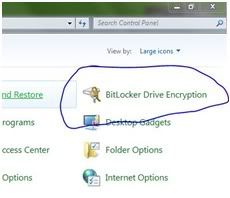
All these are same thing introduced first on windows vista but only in 64 bit edition but windows 7 also provide this thing in 32 bit operating system. By this thing you can LOCK your drive with 128 bit encryption code. Its code cannot be open and if you lost it you cannot use your data. But the main thing here is that if you lose your code that means you have loosen your data but you can format your drive to use it again. One thing more that you need to know about your bit locker that whenever you encrypt your drive the system will make a recovery key for you that’s why you can use it when you lose your code or the password. You can save that recovery key in any USB divice.Or you can also save it in any folder it will be better to make more than one copy of key and upload your one key in your online hard drive or the sky drive or etc, and save other in USB and place it in a safe place.
You can also make your USB devices or any external HD encrypted. One thing more that if you will encrypt your system drive you must have to make the recovery of code or password in a USB divice because when you turn on your computer you have to put that USB device as a key of your computer or the laptop.But for this thing there must be the TPM chip installed in your machine.it is not the software it is a hardware divice.You can use this system on the other drive rather than the system drive if your machine don’t have TPM chip, and you can also encrypt your external HD and USB’s.
Now I am going to tell you how to use the Bit Locker system.
Go to the control panel.Click on the BitLocker Drive encryption icon.
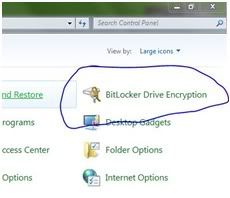
A new panel will appear looks like this.Then click on the button of Turn On BitLocker.The system will start to encrypt your drive.It will take time so relax about that.(30 GB drive app. 60 minutes).after your drive will be encrypted you will be asked to save your recovery key. Save it wherever you want to save it and enjoy.
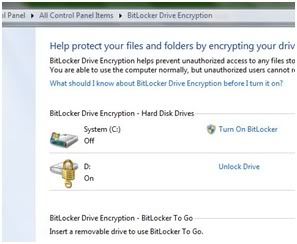
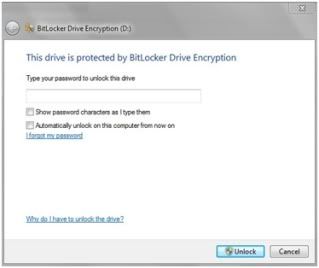

No comments:
Post a Comment